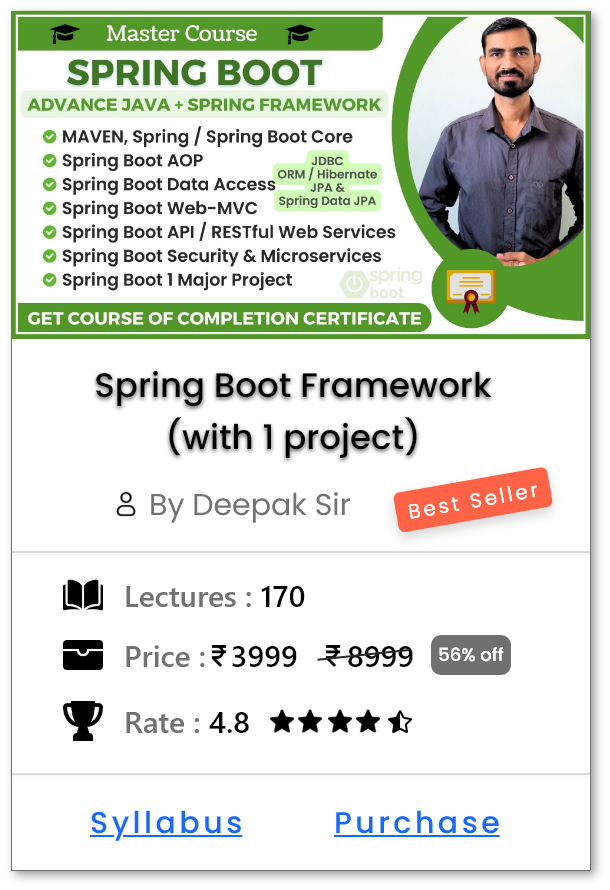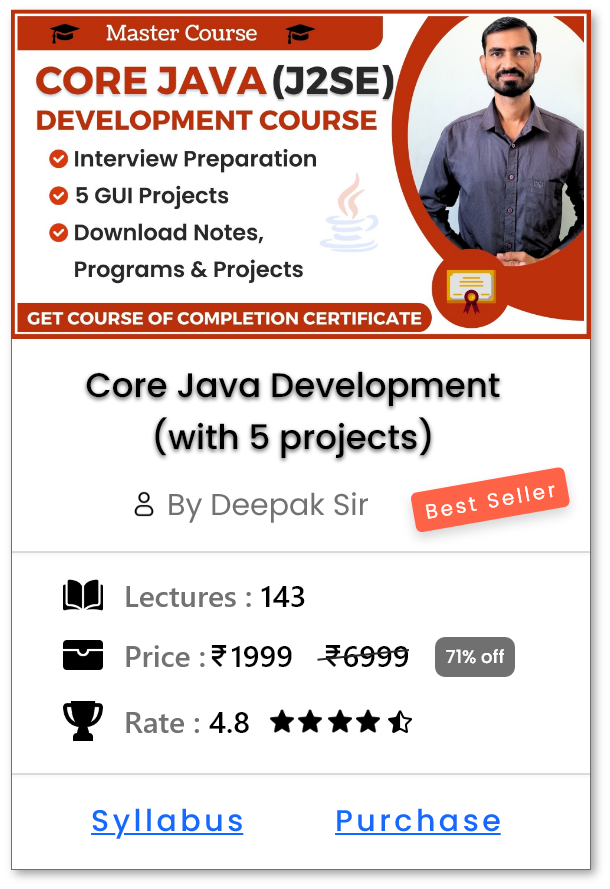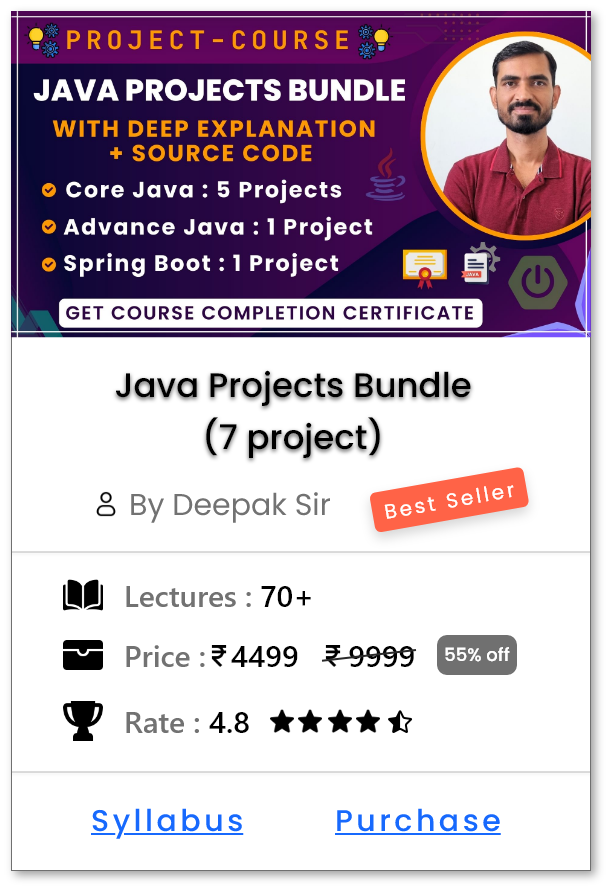Spring First Program using Annotation Based Configuration
Steps to Create Spring First Program
- Open any IDE & Create New Project
- Add Spring Jar Files (or Dependencies if using MAVEN)
- Create POJO Class i.e. Student and Annotate the POJO with "@Component" Annotation
- Enable Component Scanning with @ComponentScan
- Create Main Class, Start the Container & Access the Beans
1. Open any IDE & Create New Project
- Open any IDE like Eclipse, IntelliJ, Spring Tool Suit (STS) etc and create new project as shown below.
- Note : In our case we are using Eclipse IDE.
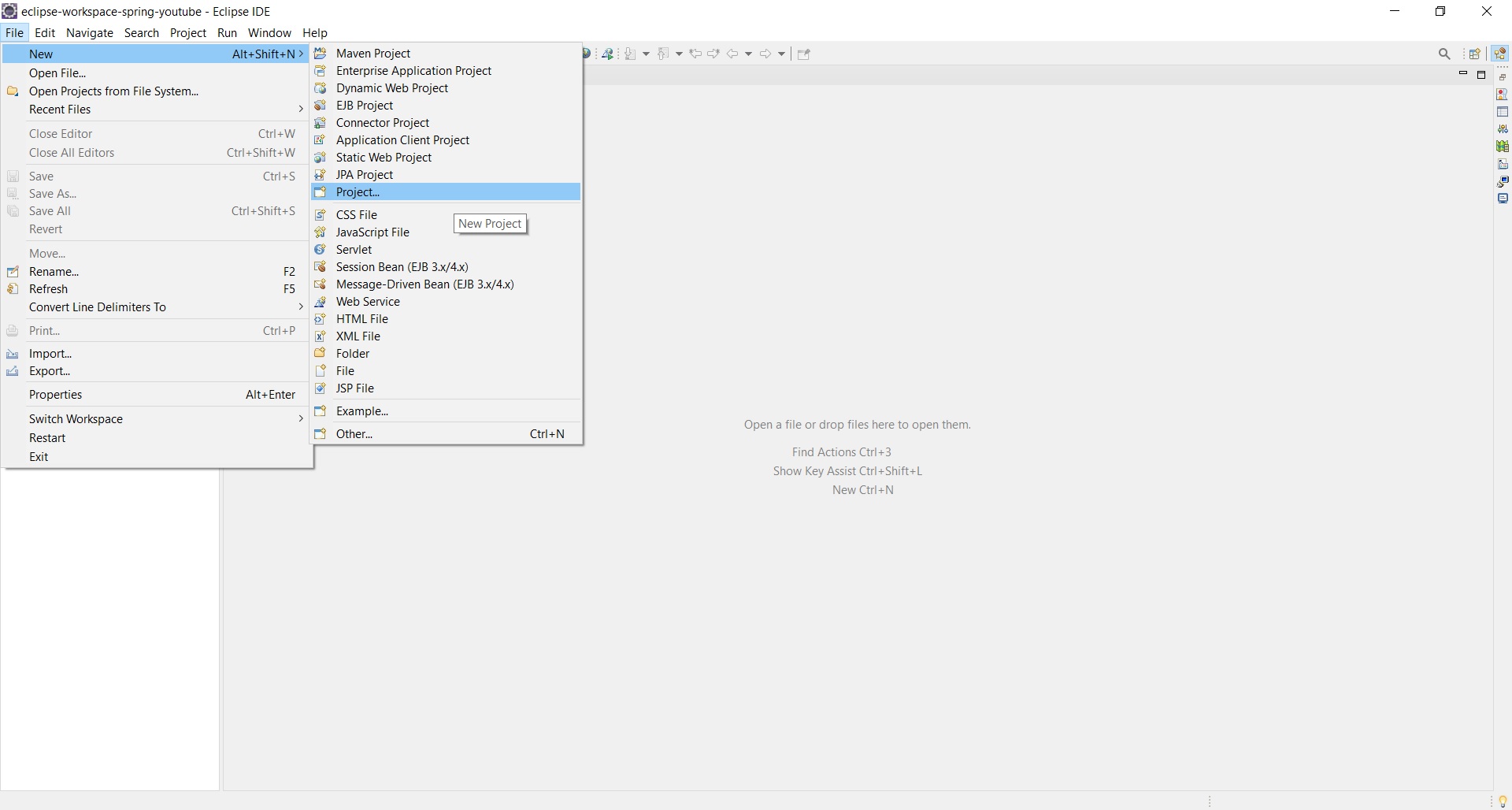
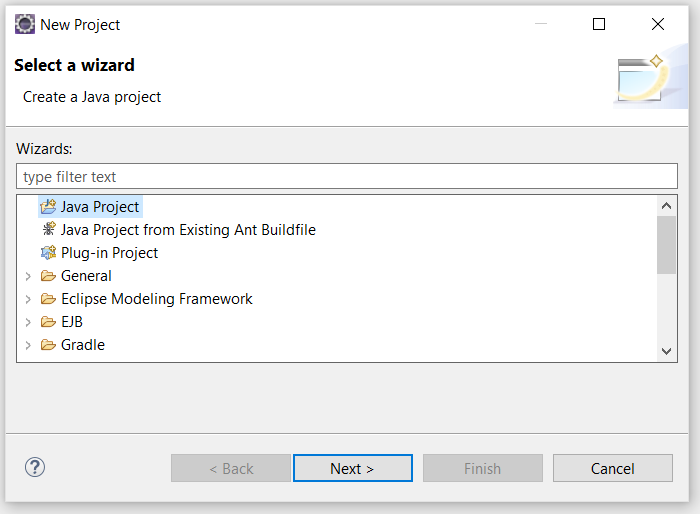
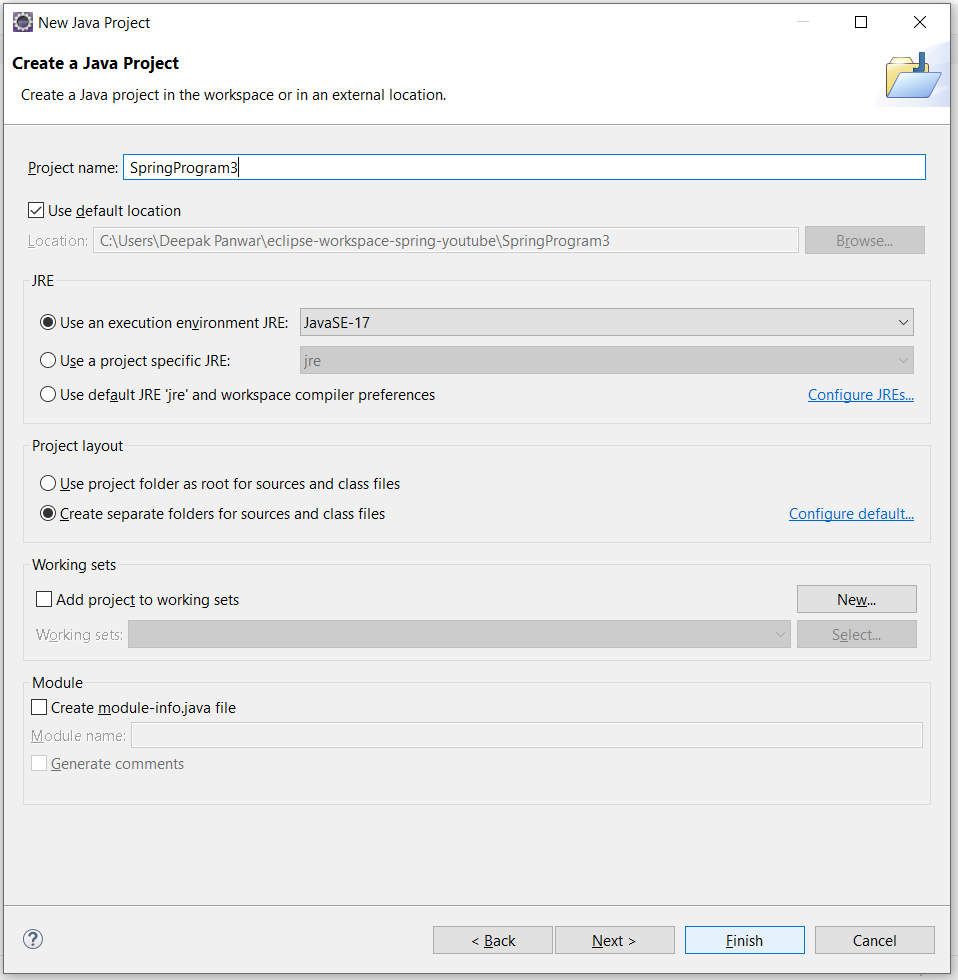
2. Add Spring Jar Files (or Dependencies if using MAVEN)
- Add Spring Jar Files (If you are creating simple Java Project) OR Add Spring Dependency (If you are creating MAVEN Project)
- Note : Here we are taken simple Java Project, MAVEN will be explained in further tutorials.
-
Required Jar Files are as below
- spring-core-x.x.x.jar
- spring-beans-x.x.x.jar
- spring-context-x.x.x.jar
- spring-expression-x.x.x.jar
- spring-aop-x.x.x.jar
- commons-logging-x.x.jar
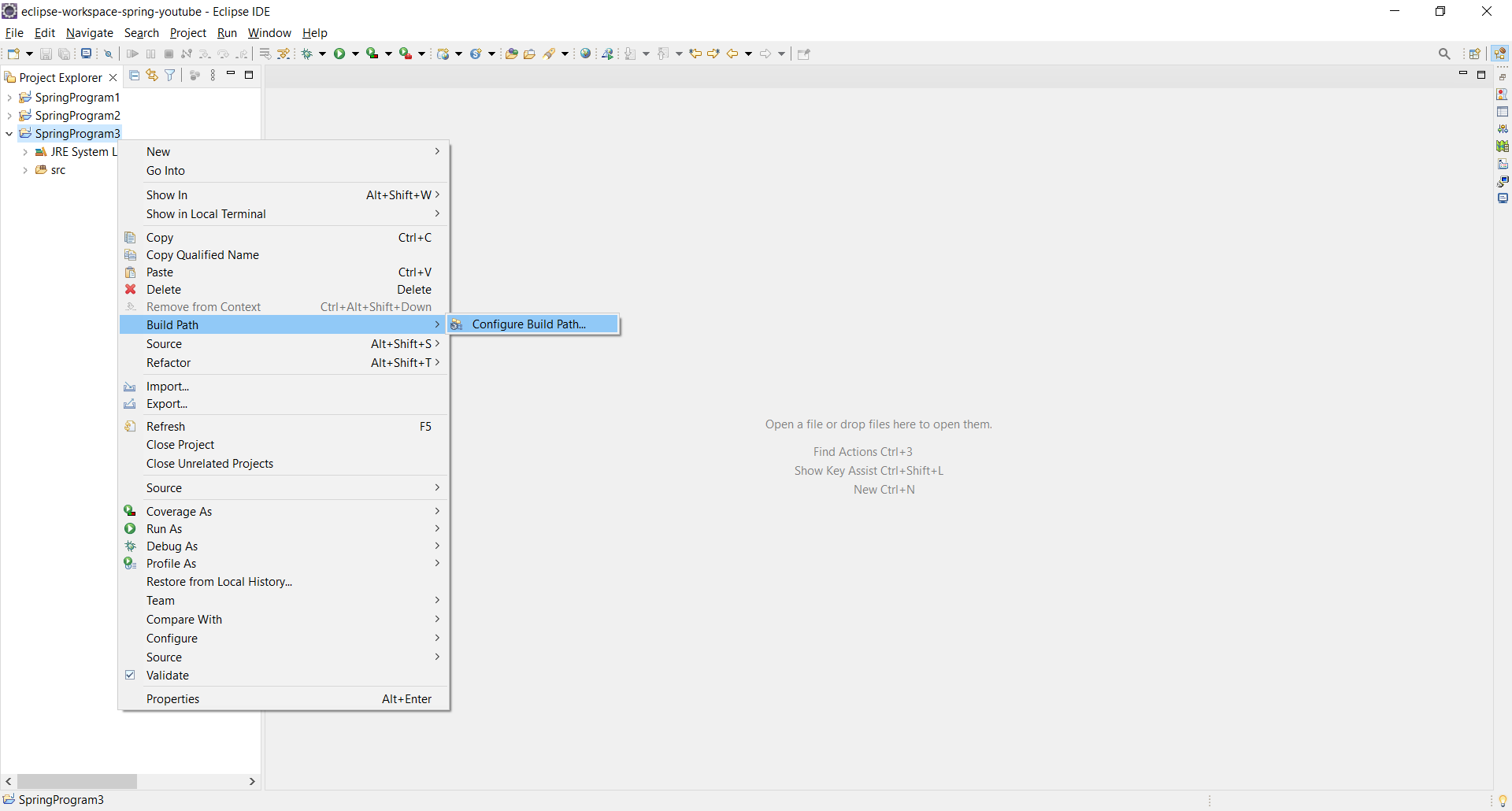
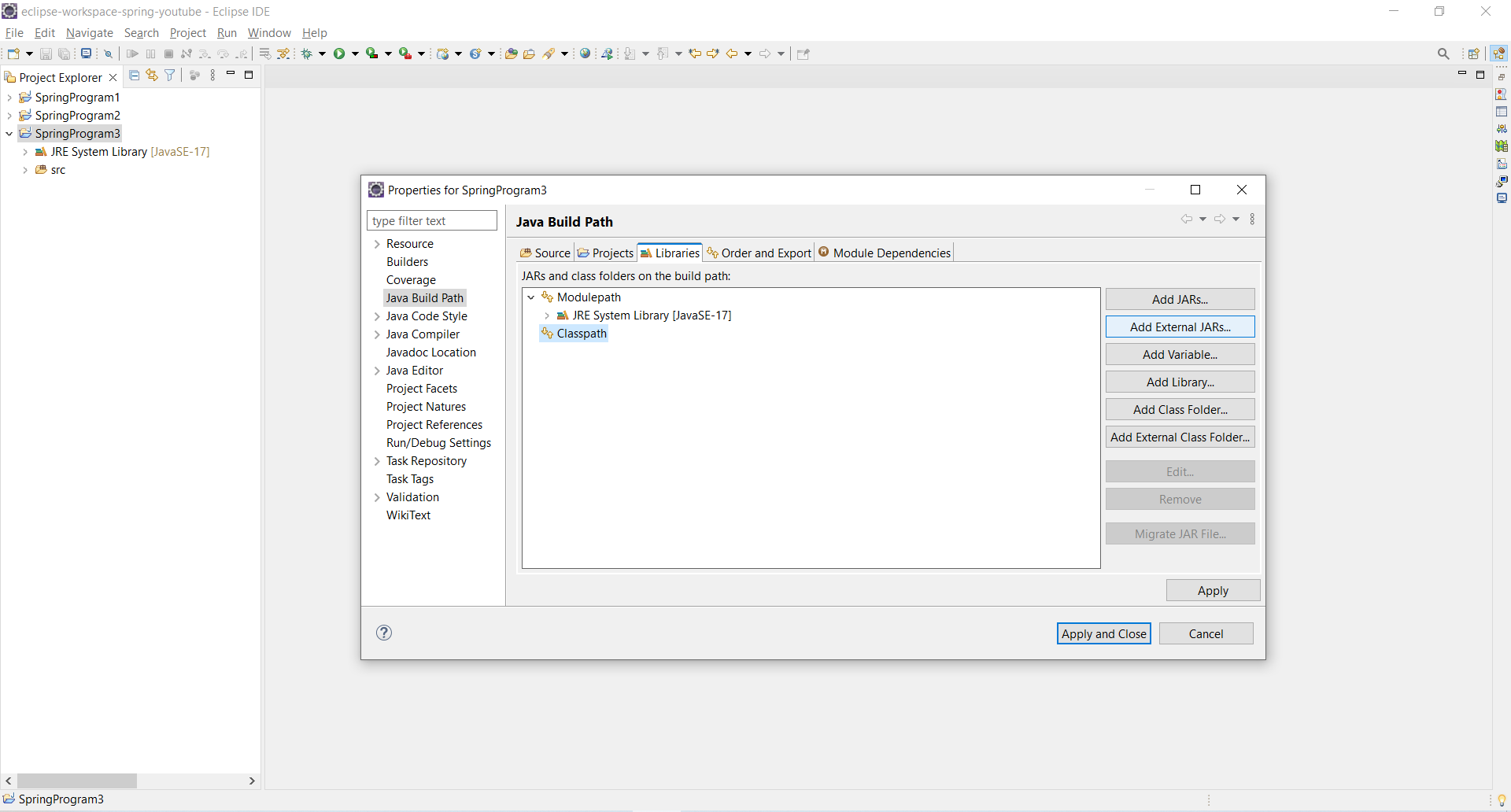
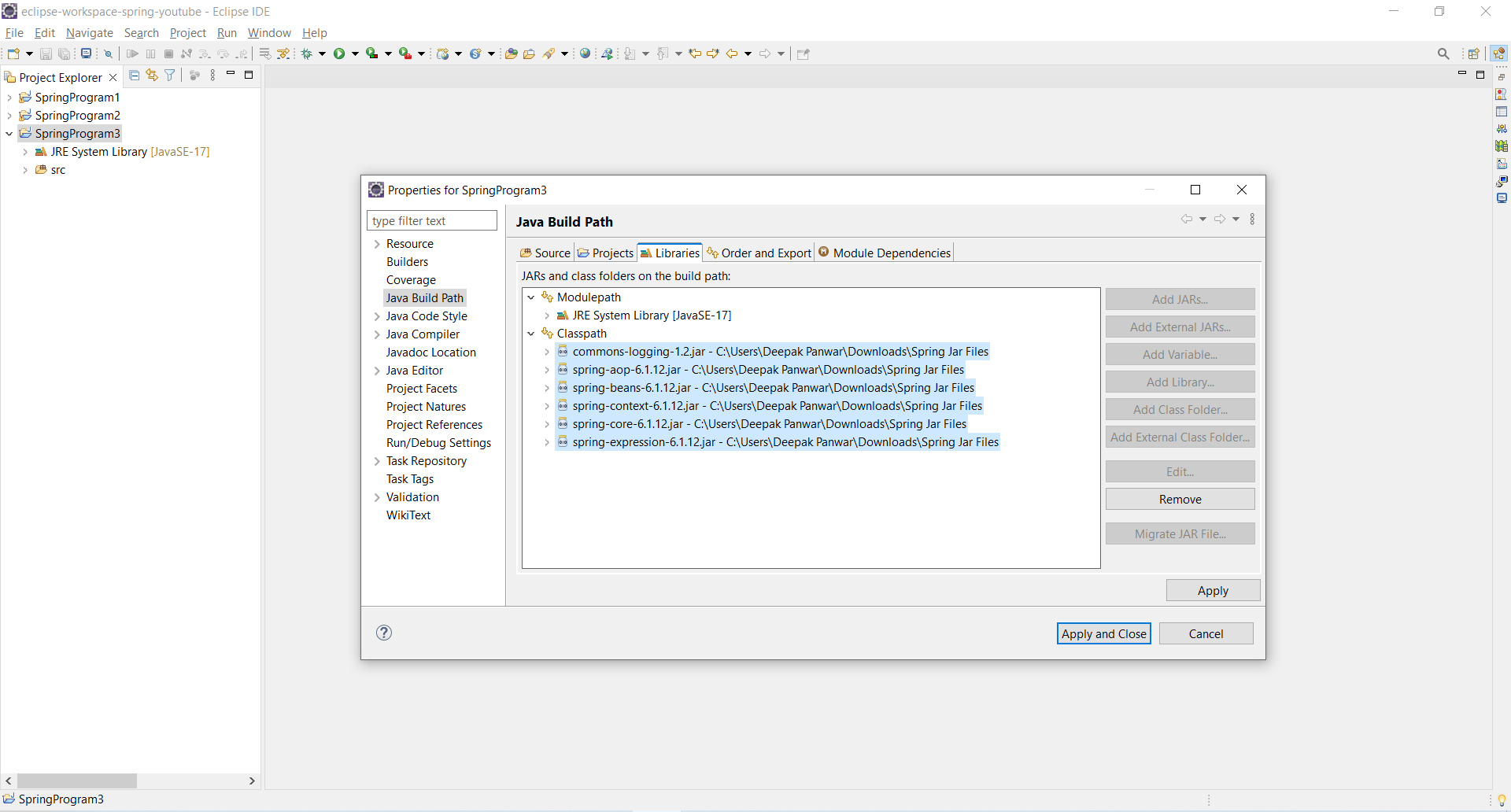
3. Create POJO Class i.e. Student and Annotate the POJO with "@Component" Annotation
- Create one POJO class i.e. "Student" in package "in.sp.beans" and create one display() method to print Student details.
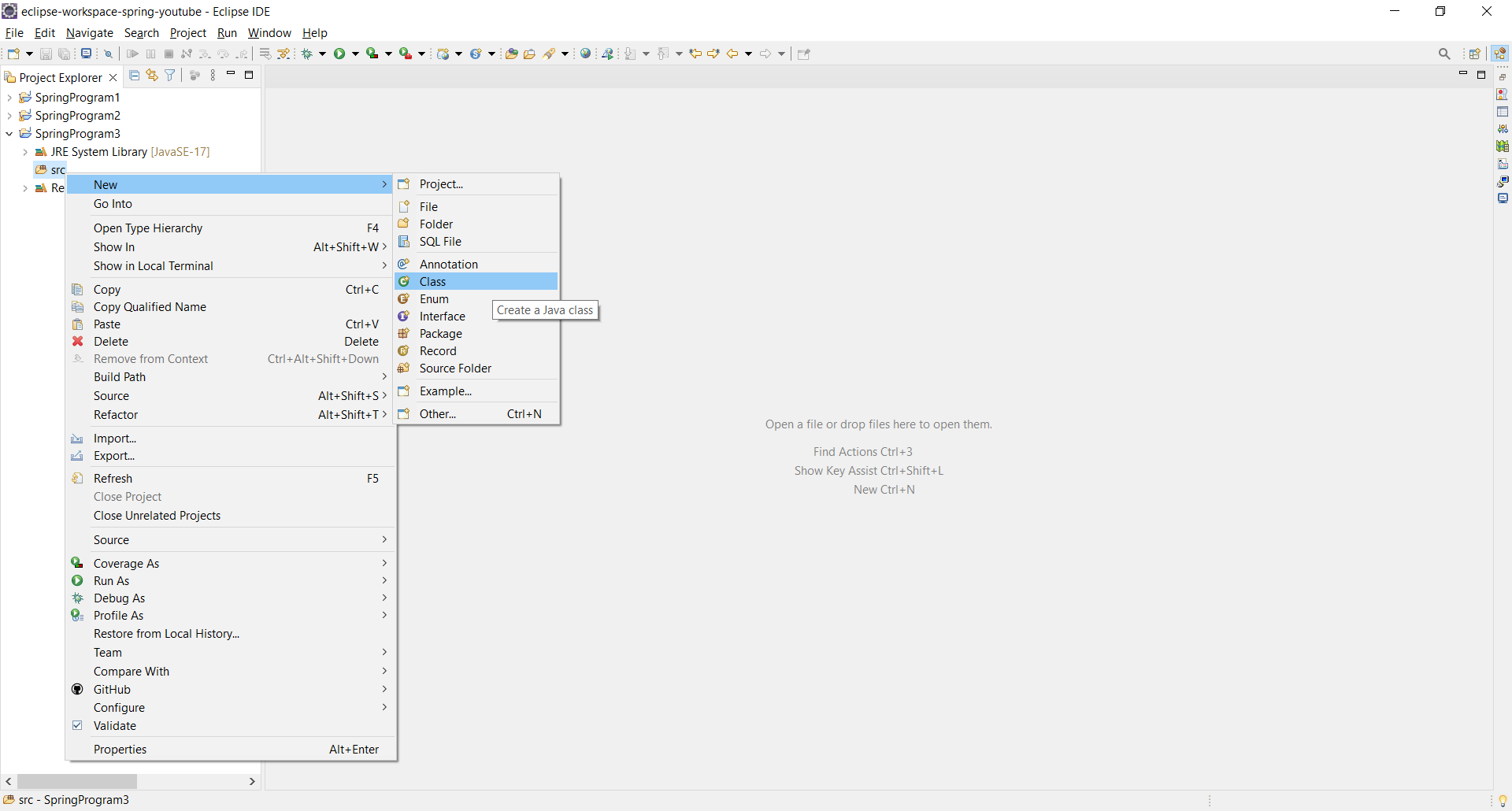
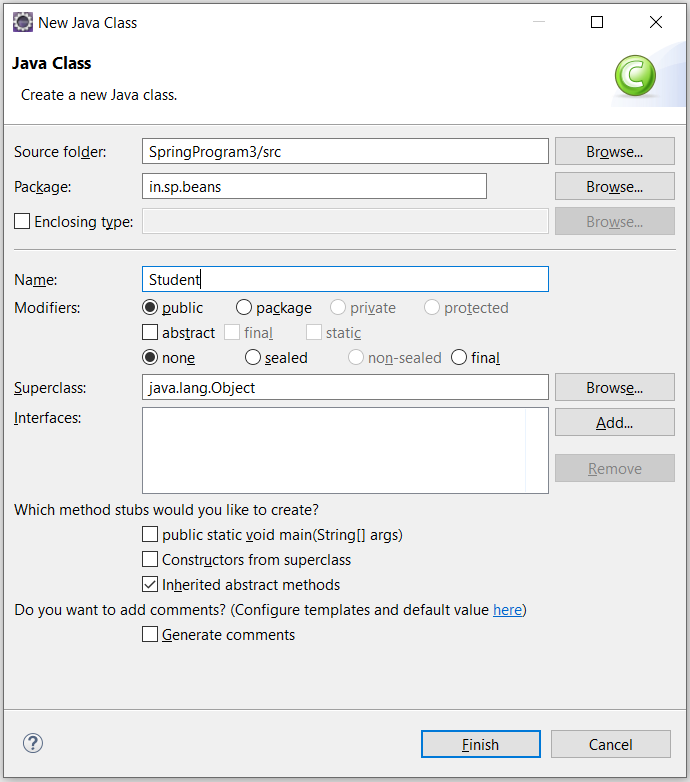
- Annotate the Student class with @Component Annotation, below is the full code.
-
Student.java
package in.sp.beans; import org.springframework.stereotype.Component; @Component public class Student { private String name; private int rollno; private String emailid; public String getName() { return name; } public void setName(String name) { this.name = name; } public int getRollno() { return rollno; } public void setRollno(int rollno) { this.rollno = rollno; } public String getEmailid() { return emailid; } public void setEmailid(String emailid) { this.emailid = emailid; } public void display() { System.out.println("Name : "+name); System.out.println("Roll No : "+rollno); System.out.println("Email Id : "+emailid); } } - By using @Component annotation, Spring Container automatically creates the Bean Object.
4. Enable Component Scanning with @ComponentScan
- Now click on src folder and create one Java Class i.e. AppConfig.java in "in.sp.config" package.
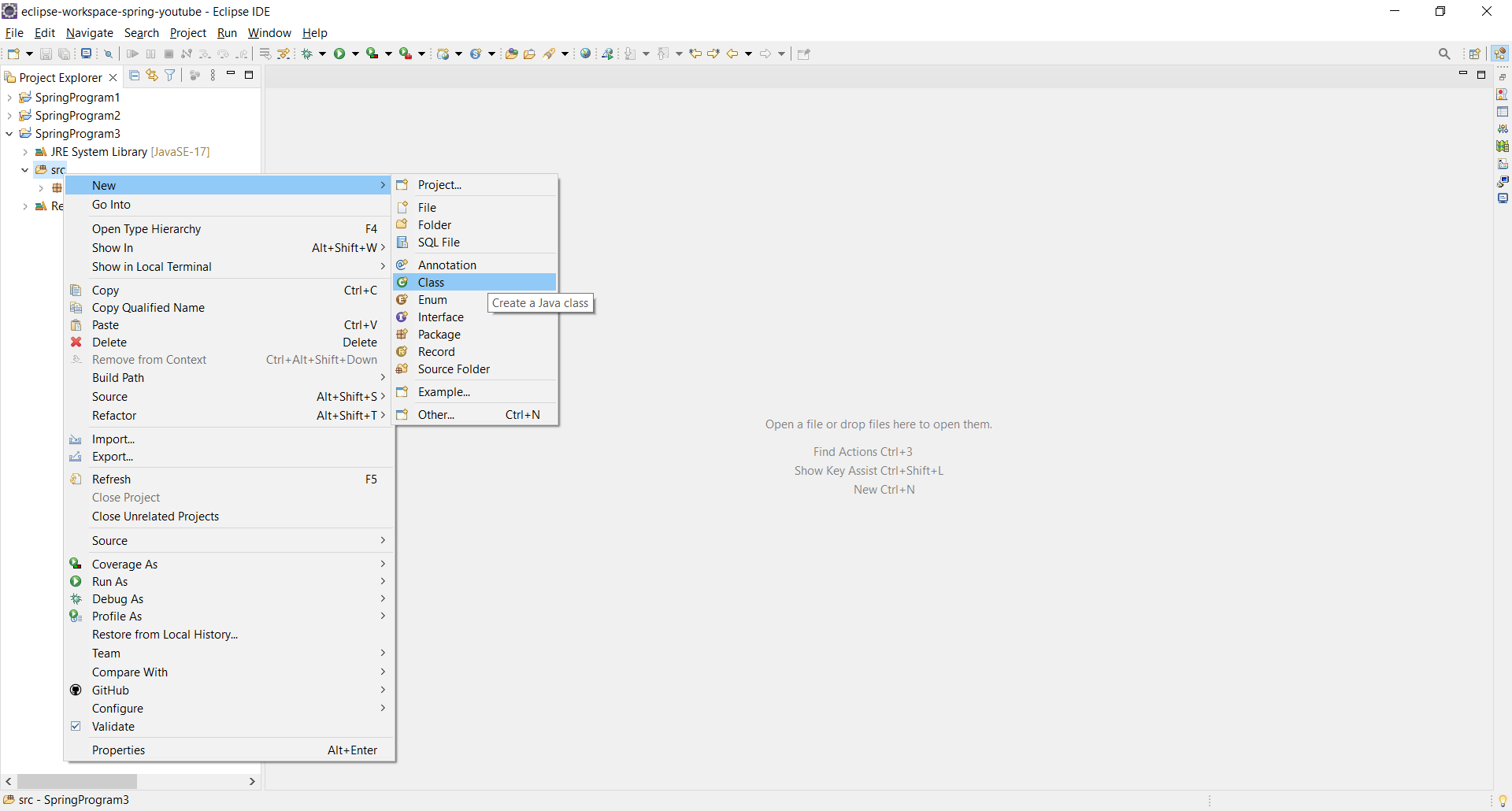
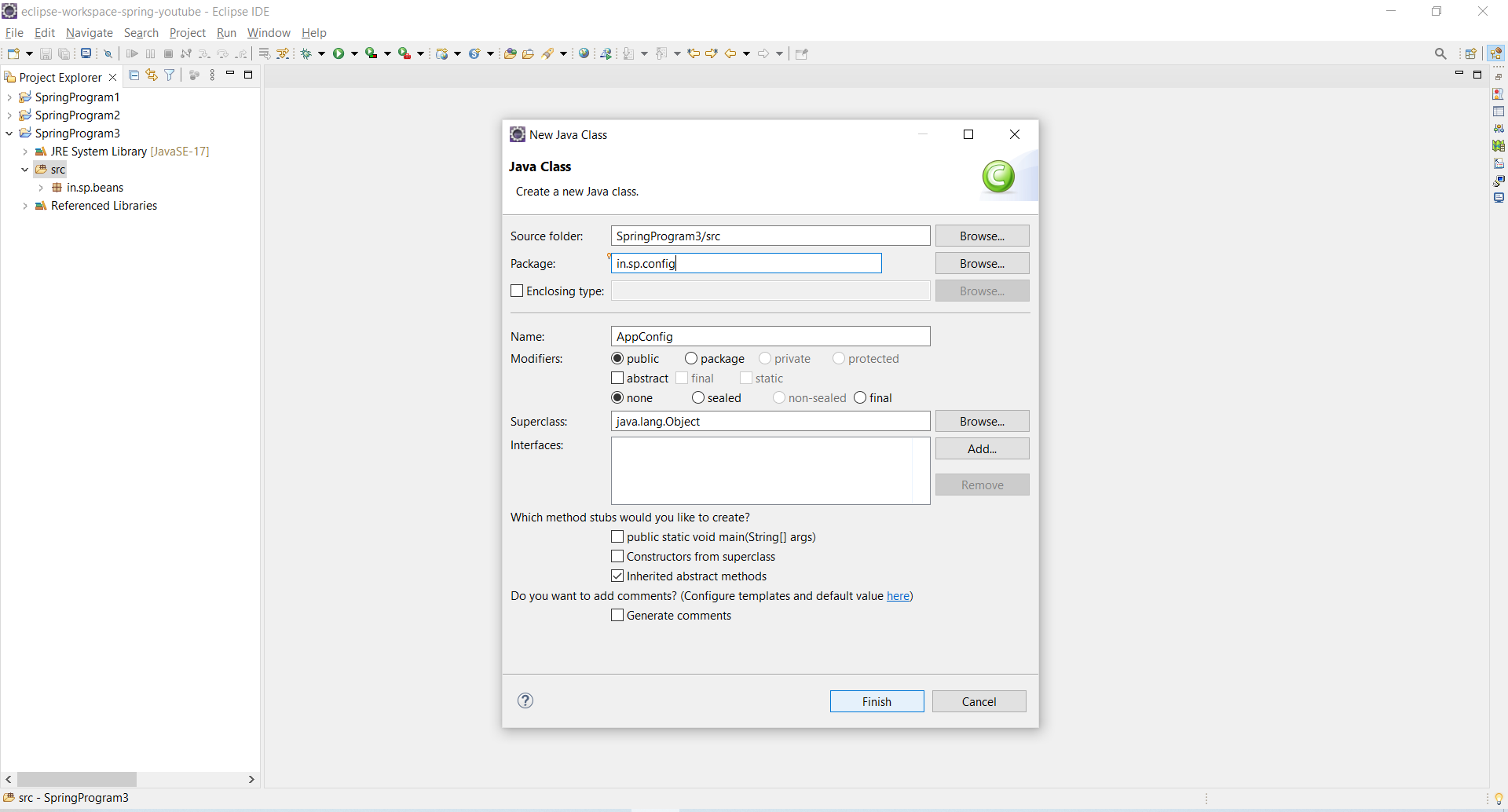
- Note : We can provide any package name instead of "in.sp.config" and any Java Configuration File name instead of "AppConfig.java".
- Note : Here we are providing the configurations using Annotations, Click Here for Spring Program using "Java Configuration File".
- Below is the full code of Configuration File
-
AppConfig.java
package in.sp.config; import org.springframework.context.annotation.ComponentScan; import org.springframework.context.annotation.Configuration; @Configuration @ComponentScan(basePackages = "in.sp.beans") public class AppConfig { // No bean definitions are required here } - @Configuration is used to indicate that the class (AppConfig) is a configuration class.
- @ComponentScan is used to tell Spring to scan for components (POJO or JavaBean Classes) in the specified package.
5. Create Main Class, Start the Container & Access the Beans
-
Right click on src folder and create new class i.e. MainApp in package name "in.sp.main".
-
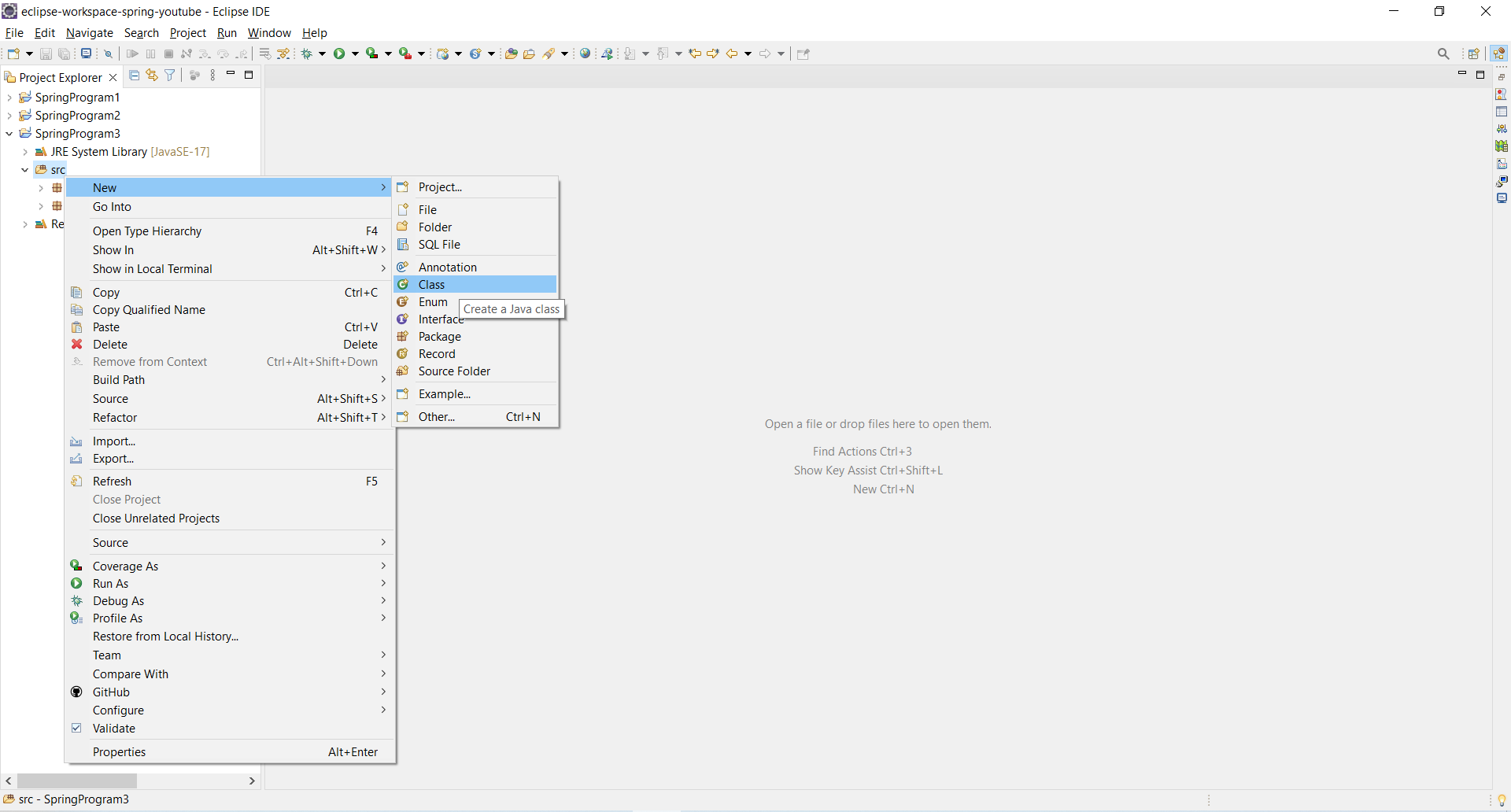
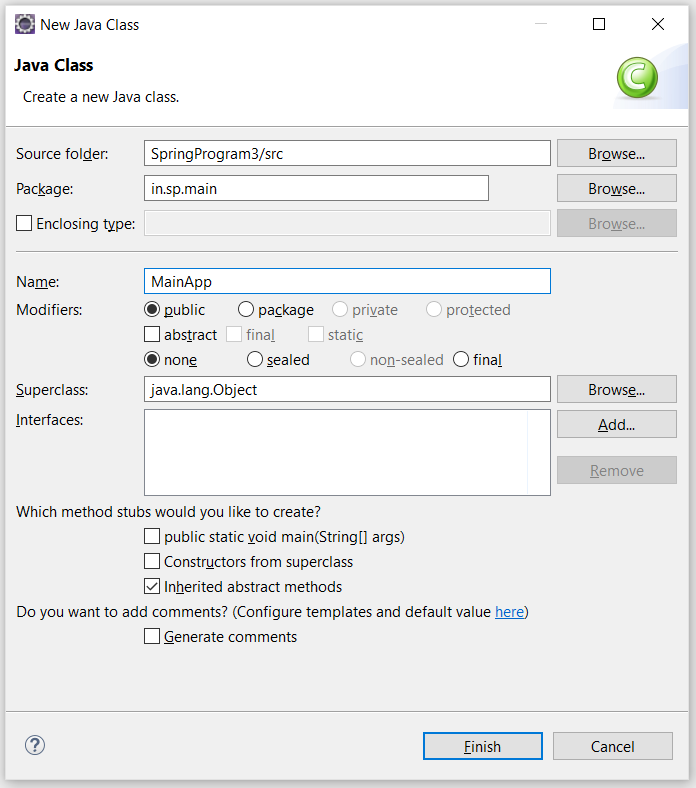
- Now create main method.
-
Next create Spring Container (We will use ApplicationContext as this is new Spring Container) and load the Spring Configuration File (Java file).
ApplicationContext context = new AnnotationConfigApplicationContext(AppConfig.class); - Access the Java Bean Object and call the method
-
Below is the full code :
MainApp.java
package in.sp.main; import org.springframework.context.ApplicationContext; import org.springframework.context.annotation.AnnotationConfigApplicationContext; import in.sp.beans.Student; import in.sp.config.AppConfig; public class MainApp { public static void main(String[] args) { //Spring container is created ApplicationContext context = new AnnotationConfigApplicationContext(AppConfig.class); //Bean object is requested from Spring Container and stored in Student reference Student std = context.getBean(Student.class); std.display(); } } -
Now right click on the project or MainApp.java class and run the program, lets see below what happens :
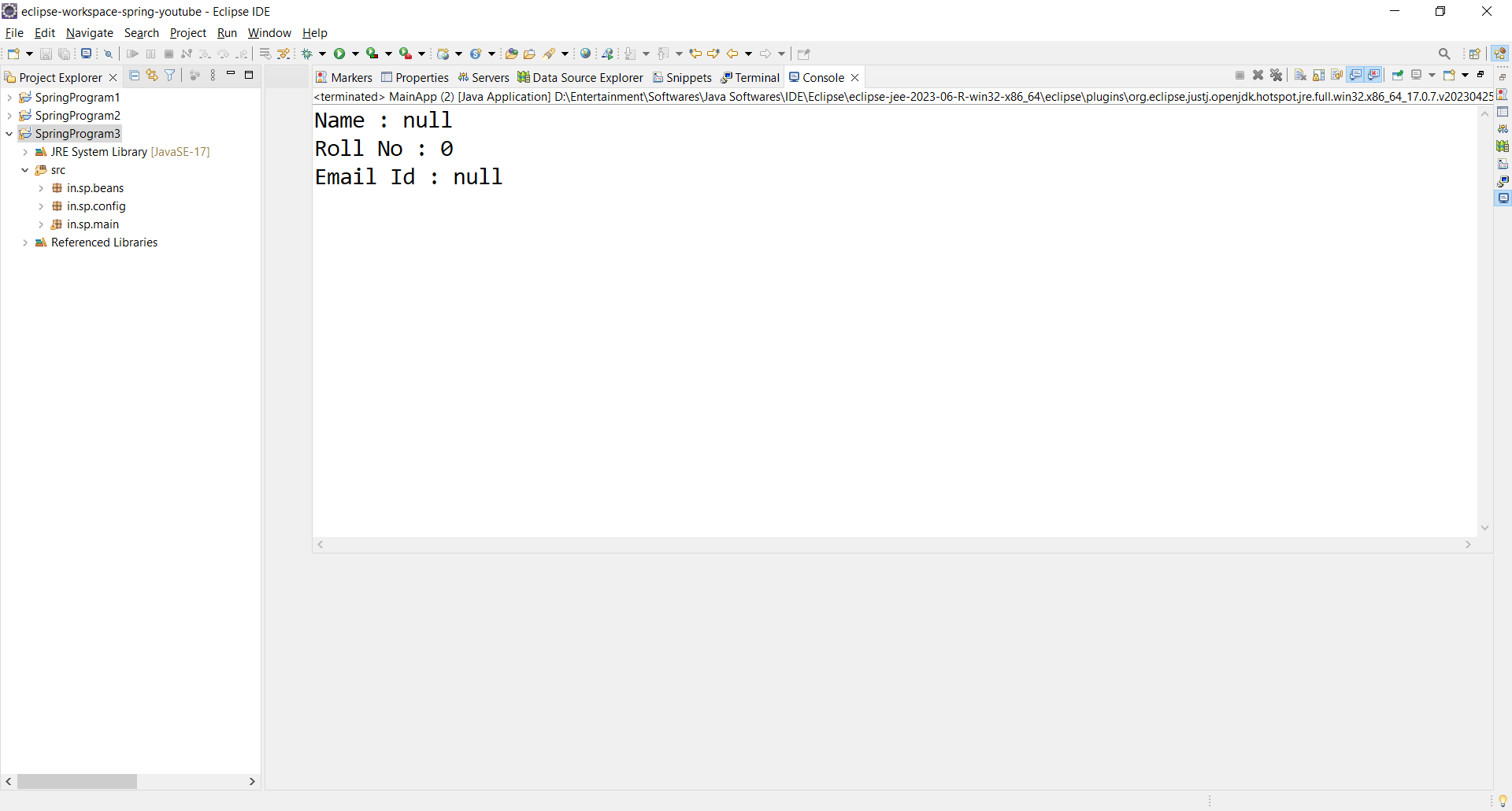
- Yes; we got the output but wait, why its showing 0 and null...!!
- Its because we didnt initialized the bean object. For this we will use @Value annotation in POJO class as below.
-
MainApp.java
package in.sp.beans; import org.springframework.beans.factory.annotation.Value; import org.springframework.stereotype.Component; @Component public class Student { @Value("Deepak") private String name; @Value("103") private int rollno; @Value("deepak@gmail.com") private String emailid; public String getName() { return name; } public void setName(String name) { this.name = name; } public int getRollno() { return rollno; } public void setRollno(int rollno) { this.rollno = rollno; } public String getEmailid() { return emailid; } public void setEmailid(String emailid) { this.emailid = emailid; } public void display() { System.out.println("Name : "+name); System.out.println("Roll No : "+rollno); System.out.println("Email Id : "+emailid); } } - Now run the program again.
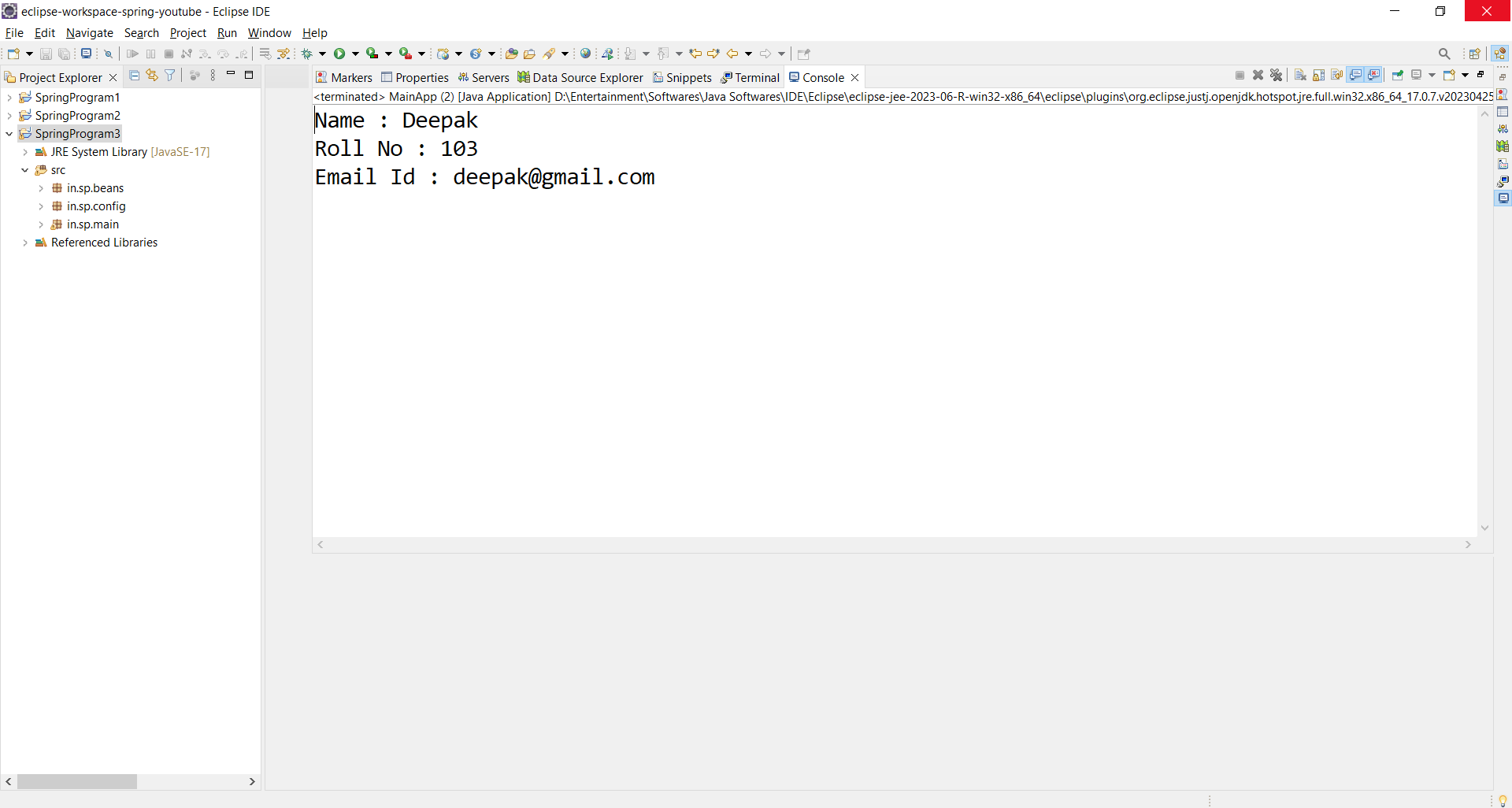
- Hurrey, this time we got the output...!!
- Note that we can also use the main class (e.g., MainApp.java) as the configuration class by adding the @Configuration and @ComponentScan annotations.
- This approach allows us to remove the need for a separate configuration file (like AppConfig.java) and keeps the setup simple when there are only a few configuration requirements.
- Click Here for this program.
Help Us Get Better Every Day
Your feedback helps us grow! If there's anything we can fix or improve, please let us know.
We’re here to make our tutorials better based on your thoughts and suggestions.