How to Configure Git using Global
Introduction
- Git configuration is the process of setting up user details, preferences and behaviors for Git.
- Git configuration helps Git know who you are and how it should work.
- It ensures that your commits have your name and email, making it easy to track who made the changes.
Note:
- Git configuration is NOT mandatory for using Git locally (i.e. for version control on our computer only).
- If you dont configure Git, it will still work for tracking changes, commits and branches on our local machine.
- However, it is good practice to configure Git with your name and email so that commits have a clear author identity. Also if you want to push the commits to a remote repository like GitHub, GitLab or Bitbucket then also you have to configure git.
-
Configuration settings are stored in Git config files at different levels:
-
System-wide (
--system): Applies settings globally for all users on the computer. -
User-specific (
--global): Applies settings for a specific user account. -
Repository-specific (
--local): Applies settings only to a specific project/repository.
-
System-wide (
Steps for Git Configurations
Step 1 : Install Git & Verify Git Installation
- Before configuring Git, you must install Git on your system.
- Click Here for deep steps of Git Installation
Step 2 : Configure Git Username & Email (Mandatory)
- Git requires your username and email to associate commits with your identity.
-
Set Global Username:
git config --global user.name "Your Name" -
Set Global Email:
git config --global user.email "your-email@example.com"
Step 3: Verify Your Git Configuration
-
To check if the details are set correctly, run:
git config --global --list -
Output Example:
user.name=Your Name
user.email=your-email@example.com
core.editor=whatever code editor you have selected
Image showing Git Configurations
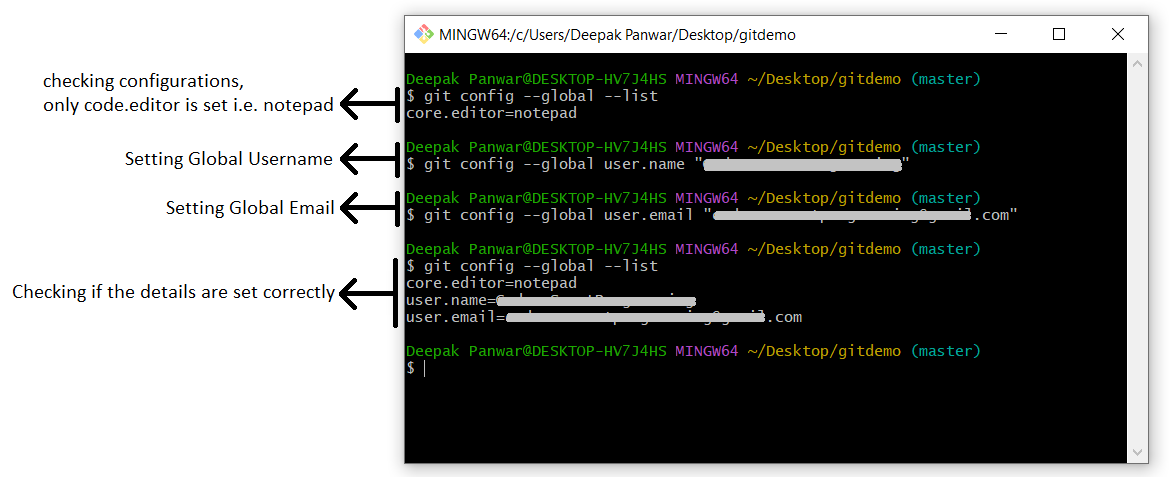
Other Useful Configuration Related Commands
Remove only user.name and user.email settings :-
-
git config --global --unset user.name
git config --global --unset user.email
Delete .gitconfig file :-
-
rm ~/.gitconfig -
It will delete the
.gitconfigfile fromC:\Users\PcNamelocation
Configure Default Text Editor for Git :-
- By default, Git may use Vim as the editor. If you prefer another editor, then you can use below commands:
-
git config --global core.editor "vim"- For Vim -
git config --global core.editor "code --wait"- For VS Code -
git config --global core.editor "notepad"- For windows notepad
Open Git Editor for Editing Configuration :-
-
git config --global --edit -
This will open the Git global configuration file (
.gitconfig) in the editor.
Set Default Git Branch Name (Recommended) :-
- By default, Git used to create a branch named "master" for new repositories, but now it recommends using "main" instead. Set it with:
-
git config --global init.defaultBranch main
Set Up Git Caching for Credentials (Optional but Useful) :-
- If you use GitHub and don't want to enter our password each time, enable credential caching:
-
git config --global credential.helper cache
Help Us Get Better Every Day
Your feedback helps us grow! If there's anything we can fix or improve, please let us know.
We’re here to make our tutorials better based on your thoughts and suggestions.



